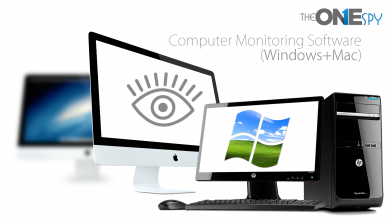How to Find Duplicate Photos on Windows 10 | Remove Duplicate Photos [2022]
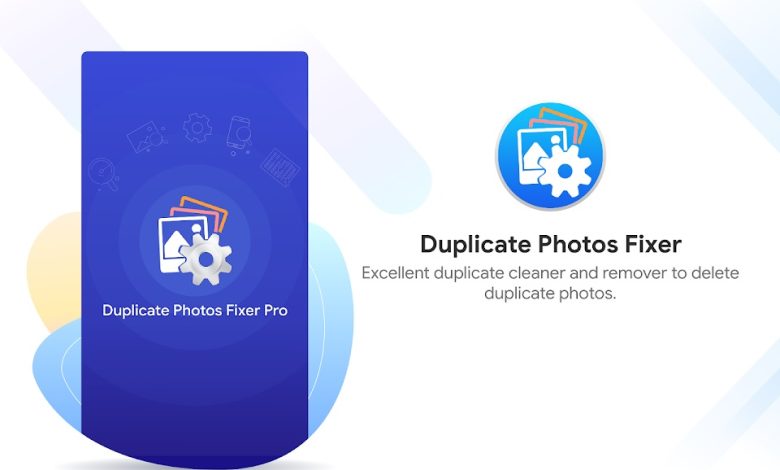
Duplicate photos take up a lot of unwanted space on our hard drive and eventually we run out of space. This unwanted clutter is accumulated unintentionally while moving photos from one storage to another. It is necessary to periodically check all your albums and folders for duplicate photos. The manual process may take a lot of time yet can’t be promising enough to clean up 100% duplicates. Here comes the need for the best duplicate photo finder and remover for Windows. We have tried, tested, compared, and reviewed the best duplicate photo finders and listed the best one for Windows in 2022.
Why Do We Have Duplicate Photos?
There can be several reasons why we accumulate duplicate photos. These are the major reasons we get duplicates.
- Using 1 Backup account to sync multiple devices
- Creating local backups by copying photos from one folder to another
- Clicking on the download button several times to download a photo
- Saving a duplicate copy of an edited photo instead of saving the original one
- Creating repeated backups without removing the old backups
- Restoring backup folders repeatedly on your PC
Delete Duplicate Photos Manually
If you believe that you don’t have a lot of duplicate photos, you can try and remove duplicate photos manually. Here are a few tricks that you can try!
Delete Duplicate Photos Using Windows Explorer
Step 1. Press (Win + E) to access Windows Explorer on your PC.
Step 2. Click on the Pictures album in the left-hand side panel.
![]()
Step 3. Go to the View menu and click on the Large Icons option under the Layout section. You will see thumbnails of all the photos stored in the folder.
Step 4. Press and hold the Ctrl key and start clicking on the duplicate photos that you wish to delete. Once selected, hit the Delete key and the selected photos will go to the Recycle Bin folder. If you are certain about your selection, you can also press the Shift + Delete keys to permanently delete duplicate photos from your computer.
Upload Photos on Google Photos
Google Photos has an advanced scan algorithm to exclude exact duplicate photos from being uploaded in the same folder. You can try and upload all the photos in one album on Google Photos and it will automatically filter out the duplicate and upload just the unique photos.
Step 1. Access your browser and log in to your Google Account.
Step 2. Access Google apps by clicking on the nine dots and selecting the Google Photos app.

Step 3. Click on the Albums tab in the left-hand side panel and click on Create Album button on the top right. Name it and click on the Select Photos button to upload photos. On the next window, click on the Select from Computer option on the top right.
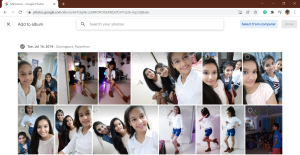
Step 4. Browse and select your photos from the Pictures Album and click on the Open button. It will start uploading the selected photos and will eliminate duplicate photos from being uploaded. It will only eliminate exact duplicates but will upload similar photos, edited, modified and photos with different metadata.
Delete Photos with the Best Duplicate Photos Finder
Using the best duplicate photos finder can automatically find and list out all the duplicate photos. This is the easiest and quickest option to find and remove duplicate photos from your storage device.
Duplicate Photos Fixer Pro
Compatibility: Windows 11 and Earlier Versions
Purchase Now: Free Trial, $39.95 for Windows & Mac
Download Link: Get it Now
File Size: 5.8 MB

| Windows | MacOS | Android | iOS |
| OS: Windows 11 & Earlier | OS: Mac 10.7 and above | OS: Android 4.1 and above | OS: iOS 8.0 or later |
| Updated: 17 Jul 2021 | Updated: 17 Jul 2021 | Updated: 25 Dec 2021 | Updated: 9 Jun 2021 |
| Version – 1.2.1086.12733 | Version – 1.2.1086.12733 | Version – 9.0.1.09 | Current Version: 2.4 |
| Price: $39.95 | Price: $39.95 | Price: Freemium | Price: $6.99 |
| File Size: 6.18 MB | File Size: 6.18 MB | File Size – 6.8 MB | Size: 18.4 MB |
Duplicate Photos Fixer Pro is ranked as one of the best duplicate photo finders and removers for Windows 11, 10, 8.1, 8, 7 for (Both 32-Bit & 64-Bit) versions. This duplicate photo cleaner is also compatible with macOS 10.7 or higher, Android 4.1 or higher, and iOS 8.0 or higher. It has a strong algorithm to perform a quick scan or a deep scan and list out duplicate photos.

You can search photos by file size, date, time, GeoTags, GPS locations, and other advanced filters. There are around 56 different image file formats that are supported by this duplicate photo finder. You can always preview duplicate photos before deleting them.
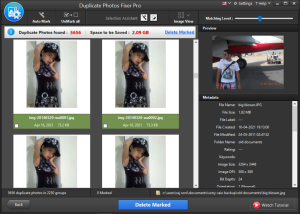
Duplicate Photos Fixer Pro can scan internal/external HDD, SSD, 4K Drives, Network drives, SD Card, USB Drives, and all other storage devices that connect to your computer. It can also scan your Google Drive and list out duplicate photos to delete. This duplicate photo remover has an inbuilt photo organizer to organize your photos and list out duplicate photos in groups.
Summing Up
Duplicate photos are unwanted clutter that takes up a lot of space on your storage devices. The manual process may not clear up a lot of space with accuracy. Here comes the need for the best duplicate photo finder and remover for Windows. Duplicate photo cleaner can automatically perform a quick and deep scan to list out all the duplicate photos and regain access to your precious storage space. Keep it Clean with Duplicate Photos Fixer Pro!
Also Read More About – How to use Technology to Streamline and Optimize your Business Processes?