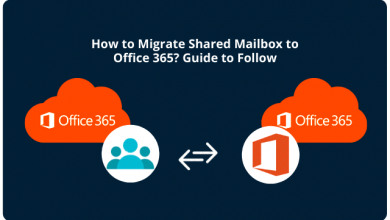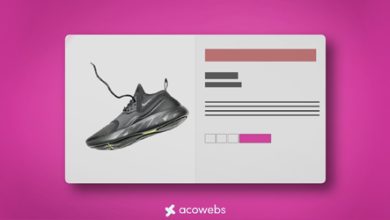How to Print Outlook Email to PDF With Attachments?
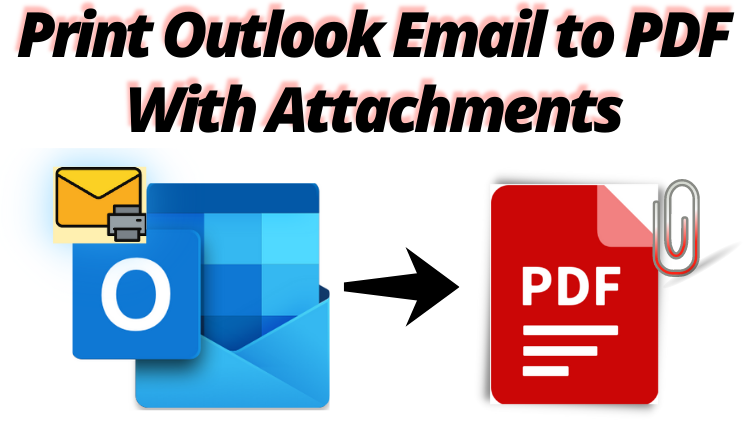
Artcilesfit If you are in a hurry to know how to print Outlook email to PDF with attachments? Then, stop here and go with this article, to get a reliable solution for the same. In many cases, you will need to print Outlook emails and attachments in PDF files for taking backup, archiving, or legal purposes.
Here, you get an easy solution for printing Outlook emails with attachment files to PDF? That’s why you don’t have to go anywhere else. In this write-up, we will describe a common and reliable method to print Outlook emails into PDF along with the attachments.
Let us move to a user query!
“Hi, I am John, I need to print a lot of Outlook emails in PDF format. The manual method I try seems to use a lot of Outlook emails, so I’m looking for a quick solution to print the Outlook emails with attachments to PDF. Someone, please guide me for the same.”
Reasons Behind Print Outlook Email to PDF With Attachments
Several reasons behind it‘s why users need to print their Outlook email to PDF format along with the attachments. Below are some main reasons let us take a look:-
In many cases, users may be able to print files in an easier-to-use format. This is why emails can be printed into PDF files. As PDF files can be stored in a normal documents folder along with Excel, Word, and other types of documents. Therefore, they can be shared and viewed with other users regardless of the types of utility you use. PDF files are also protected with permissions and passwords.
Firstly, these files are versatile and show great flexibility, because they document format files. Therefore, its main purpose is that Adobe PDF files are very convenient as they are accepted by almost all platforms such as OS, Android phones, applications, and email clients.
PDF files are great for publishing purposes. Most of the publishing or organizations, groups, institutions, etc. are published by using the PDF files for such purposes: databases, dated results, forms, online circulations, etc.
Two Techniques to Convert Multiple Outlook Emails to PDF With Attachments
There are two different types of printing Outlook emails into PDF format along with attachments without any facing error:-
- Manual Method
- Automated Method
Let us take a brief explanation for these two methods:
Printing Outlook Email to PDF With Attachments Manually
If you want to print Outlook emails in PDF format using the manual method, then, you need to print all your emails but without attachments. Follow the below steps for the manual process:
- Firstly, Open Outlook and Select an Email you want to Print into PDF
- Now, go to the File tab and select the Print option
- Make sure that you select the “Microsoft Print to PDF” option
- Click on Print to Continue
- In the end, Select the Destination and provide the File Name, and hit on the Save button.
Limitations For the Manual Method
After using the manual method, users face many challenges to complete the process. This solution can process one email at a time. However, is it ideal for printing multiple Outlook emails as PDF files? Which may not be a recommended solution.
The batch process won’t run. In addition, users can’t use this technique to print Outlook emails as PDFs with attachments. That’s why they are searching for the most reliable and trustworthy solution.
Now, after performing the manual way users have to face multiple issues. So, in the section below, we are going to explain an automated solution through which users can easily complete their tasks.
How to Convert Multiple Outlook Emails to PDF With Attachments? – Automated Solution
PST to PDF Converter Software will help you to print multiple Outlook emails into PDF fickle format. The software will also have the option to print a copy of the selected email. It allows users to use the tool to directly print Outlook emails with attachments.
Therefore, it also provides the facility for advanced print settings, including Page Margins, Paper Orientation, Page Size, Header and Footer Text, and many more. So, with the help of multiple Outlook emails, users can easily print the selected Outlook emails with attachments. This utility also supports Microsoft Outlook versions Windows OS 11 (64 bit), 10, 8, 7 (32 bit or 64 bit) & Windows Server 2016, 2012 R2, 2008.
Working Steps of the Software
Following are the steps to process an automated solution to print Outlook email to PDF with attachments without facing any hassle. Go, step by step for the easy and simple working process explained in the below section for the tool:-
- Download and run the software on your Windows system.
- Now, Add PST File to Export into PDF Format
- Preview your Outlook PST Data Items: Contact, Emails, etc
- Finally, Export Options: Export & Print Option
So, this is how we have completed the conversion process without losing any single information of your data.
Final Words:
In this article, we have explained a complete process of how to print Outlook email to PDF with attachments. Here, you get two methods to do this task simply. The manual method is a challenging process for the users. They face many issues while performing the manual method to convert Outlook email into PDF format.
On the other hand, experts recommended an automated solution for solving these issues in just a few clicks. Using this method users can easily and simply complete their conversion process without facing any errors. So, it’s up to you which method is best for your problems. You can choose as per your requirements.