How Do I Recover Data from Encrypted PST File? [Solved]
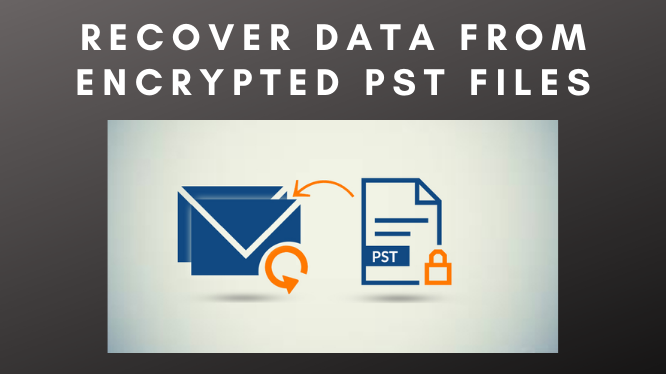
Looking for a solution to recover data from encrypted PST files? Do you have corrupted or damaged Outlook PST files? Do you want to recover emails from the corrupt.pst? If you encounter corruption issues in your PST and are searching for an instant solution to recover data from a corrupt PST file, then you are at the right place. In the upcoming segment, we are going to discuss the instant solution of how to fix corruption from the Outlook PST file and how to recover data from it.
Basically, a .pst file is a file that is associated with Outlook, it stores all the data like email, contacts, calendar, tasks, notes, and journal data. But whenever an Outlook PST file has been corrupted, then PST files stop working and users cannot access their emails.
And if we are talking about the reason why these PST files get corrupted or looking for reasons behind this PST corruption. Then, there are many like Windows corruption, power failure, software virus issues, hardware failure, etc.
As we said above PST is created by Microsoft Outlook so they also provide a built-in application to repair corrupted PST and recover data from it. And in the upcoming section, we are going to illustrate to you the step-by-step procedure to how to inbuilt a repair tool.
How to Recover Data from Encrypted PST File
To repair the corrupt data from the PST file which have been damaged due to any reason, one can utilize ScanPST.exe as a way to fix the Outlook PST file with the use of Outlook in-built feature. So, you just have to know the location of the ScanPST.exe, and then you are ready to go.
Location Path for Outlook ScanPST.exe
Outlook 2019: C: \Program Files (x86)\ Microsoft Office\ root\ office16
Outlook 2016: C:\Program Files (x86)\Microsoft Office\ root\Office16
Outlook 2013: C:\Program Files (x86)\ Microsoft Office\Office15
Outlook 2010: C:\Program Files (x86)\ Microsoft Office\Office14
Outlook 2007: C:\Program Files (x86)\Microsoft Office\ Office12
Once you have found the application to the Outlook version then you are ready to go. Just follow the steps below.
- Open Scanpst.exe.
- Click on the browse button to select the Outlook PST data file as the user wants to scan.
- After that, click the start button to scan the PST file.
- If the ScanPST.exe tool finds an error in the data file then click over the repair button.
- When the recovery Scanpst.exe process is complete. Then the user finds a repaired Outlook data file. And that is how you can recover data from a corrupt PST file.
There are some drawbacks of the ScanPST
This inbox recovery tool will repair the corrupted or damaged PST file with a minor level of corruption.
- This inbuilt Inbox repair utility only repairs the header part corruption.
- Capable of only repairing a single .pst file at a time.
- The ScanPST utility tool is not capable of repairing encrypted .pst files.
- There is a possibility that the utility will crash due to major corruption issues.
Reason for ScanPST Alternative: Why Scanpst.exe fail?
There are various circumstances in which the Scanpst fails and make this totally free utility less efficient and reliable. Under such circumstances, users prefer ScanPST because they do not have to pay for this process, this process is an inbuilt solution on Microsoft Outlook Application. In a very simple way, we can say the success of scanpst.exe is completely dependent on the amount of corruption present in the PST file.
Recover Header Section Only
One of the main reasons for the inbox PST repair tool is it repairs the files with low-level corruption. Moreover, if the body part of the PST file is corrupted or damaged then it will not repair the PST file. It only repairs the header part of the PST file.
Not Recover Protected PST File
With the help of this Scanpst, a user will not be able to repair the protected PST files with a password or with the data deletion. In these types of cases, inbox PST repair tools fail and a user needs to look for a replacement like Scanpst alternative.
Repair PST Files Less Than 2 GB
Another major limitation of this utility is it does not work if the Outlook data file size exceeds more than 2 GB. Large size PST files will slow the performance or terminate the repair in between leading to approach a ScanPST Alternative.
Best Alternative Solution to Recover Data from Corrupt PST File
In this scenario, if the user is facing a problem recover Outlook data from encrypted PST files. So, users can use the easy and efficient Outlook PST Recovery Tool to resolve this use easily. It is a third-party tool that is developed under Systools. It is the most widely used software to repair Outlook errors in PST file items such as emails, tasks, contacts, calendars, etc.
Basically, this tool is the best alternative solution for avoiding the limitations of ScanPST. In fact, this software has an easy interface which is beneficial for the technical or non-technical users both can use this tool without facing any hassle or issue. This PST recovery tool is compatible to work with updated versions and this tool is compatible with all the versions of Microsoft Outlook Application. Follow the steps given below for a hassle-free solution.
Step by Step Instruction to Recover Data from Encrypted File
Follow the steps to complete the process to Repair data from encrypted PST files.
- Install and Run the software into your device.
- Once the software starts running, then click on the Add file option shown below.
- After this, you have to select the given option like select/search PST/BAK file
- Then Select File radio button and browse the PST file on the “…” button.
- Outlook Recovery Software supports removing two Outlook emails Encryption SMILE and Open PGP.
- Now, you can select the storage paths, by giving you an option for scanning: Quick and Advance.
- After this, this software starts scanning the PST file.
- At last, all your PST files get encrypted due to some technical or non-technical issue, now these files get decrypted.
Highly recommended solution and most liked solution for this query. For an easy, quick, and hassle-free process.
Let’s Conclude
After considering the user’s query what to do when you have to repair data from encrypted PST file and looking for the solution. In this technical write-up, we have illustrated two approaches through which a user easily access their PST data from encrypted PST files.
So now, I hope you are relieved. This blog discussed a perfect solution to recover data from encrypted PST files. Now you might have got a proper answer for what to do when ScanPST does not work? This reliable and efficient software discussed in the above section will help you to recover your deleted emails in Outlook which is inaccessible in your Outlook installation in the user system. It is the best Scanpst.exe alternative.
Also Read: How to export Thunderbird emails to Outlook manually






