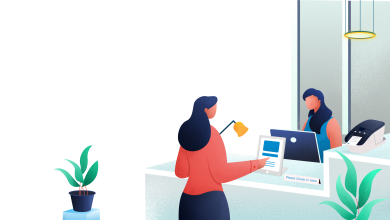How to Optimize Your WooCommerce Checkout Processes

WooCommerce checkout fields are usually pretty simple but can be a headache to set up. The Checkout Field Editor and Manager for WooCommerce lets you create, edit, and manage the fields.
There are many reasons why people might be looking for such a tool. The first would be that there are some users who have a hard time understanding how to use WooCommerce. Another reason would be that some users need more control over their checkout fields while others need more time to customize their pages without having to code anything in.
The Checkout Field Editor and Manager for WooCommerce is the best solution for these problems because it doesn’t require any programming skills to use and gives you full control over your checkouts.
WooCommerce Checkout Field Editor and Manager has a lot of options when it comes to adding or editing fields. There are three separate tabs on the left side of the page: Fields, Settings, and Page Header.
The Fields tab has all the available fields you can choose from to add to your checkout form. These include Credit Card, Shipping Address, Terms and Conditions, Gift Message, Calculate Shipping Cost Automatically, etc.
WooCommerce Checkout Field Editor and Manager Use Cases
WooCommerce Checkout Field Editor and Manager is a plugin for WordPress that lets you edit, remove or create new WooCommerce cart fields.
The WooCommerce Checkout Field Editor plugin can be used to edit and manage fields in the checkout form such as the billing address, shipping address, payment method, and payment info.
This is a powerful plugin that provides content creators with a simple way to add or remove fields in the checkout form without affecting other fields. It offers additional features for developers as well like exporting data to CSV files and importing data from those files.
The WooCommerce Checkout Field Manager plugin is useful for managing the checkout field settings. If you have a client who has created their own custom field types, then there are some functions that can help you export all of those field types into a CSV file and import them later on.
With this plugin, you can convert your checkout form into a more customized form with the fields that are the most important for your business. For example, if you have a store where people buy tickets to events, you can add a ticket quantity field to your checkout form.

How to Add/Edit Multiple Checkout Field editor option in WooCommerce
The use of checkout fields is one of the most powerful WooCommerce plugin features.The following points will show you how to add and edit these multiple checkout fields in WooCommerce.
1) Go to Settings » Checkout on your WordPress dashboard.
2) Select a field from the left panel that you want to add or edit.
3) Enter the label, select a type (Text, Radio Buttons, Select Multiple), choose a required option, enter the field description, enter a default value and select an order option (Not Required/Required).
4) Click “Add” or “Update” to save changes for selected field(s).
How to Automatically Assign Order Status From Checkout Page
If you are looking for a way to automatically assign order status from the checkout page, there are various web-based tools that can help you achieve this goal.
One such tool is the Order Status Manager. This solution allows you to assign order status based on the number or weight of items in the order. For example, if an order has more than ten items then it will receive the ordered status. It also offers an option to set a default order status (i.e., shipped) depending on your business needs.
The Order Status Manager is easy-to-use and can be implemented within minutes without any coding knowledge required from your side. Once installed, it helps you conveniently manage orders and quickly update their statuses whenever needed without having to manually change them through your back end system.
How to Customize Your WooCommerce Checkouts
There are many different ways to customize your WooCommerce Checkouts. Below are some of the most popular options that a business might want to consider.
Adding an additional page for checkout
Showing a message that encourages customers to add items to their cart before checking out
Offering product bundles
Using upsell offers in the cart before customers checkout
The Easiest Way to Optimize Your WooCommerce Checkouts
Optimizing your WooCommerce Checkouts is a difficult process, but there are many ways to do so. There are many plugins available which can be used to get the job done.
Some of them have the following features:
– Upsell products and/or services
– Customize checkout fields – you choose what customer fills out
– Offer discounts based on customer behaviour
– Offer coupons or vouchers based on country, state, city etc.