Why is my Gmail not working?
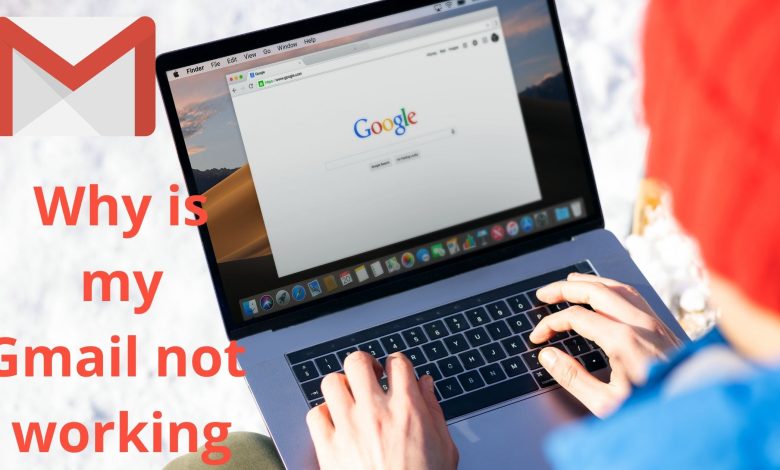
Gmail is one of those things that practically everyone has, whether you use a Mac, PC, iPhone, Android, or any other device. No matter whether you are working from home or going to a corporate office, chances are you have at least one Gmail account. That indicates you’ve probably met a bug that has caused Gmail to malfunction.
To find out Why is my Gmail is not working? Gmail may not function if you have extensions or add-ons loaded on your browser or applications installed on your computer. Now, you must try temporarily disabling these extensions and applications one at a time, then restarting Gmail to see if it resolves the issue of “my Gmail is not working.”
There are many reasons why Gmail may have brought your morning email check to a halt because of Gmail not working, but the good news is that there are a few simple steps you can simply take to narrow down the issue and get back up running.
What to do if Gmail forgot password not working?
Please utilize the account recovery form: https://accounts.google.com/signin/recovery from a place where you typically visited the account and with a device/computer you normally used with the account, as Google will check the location and used device/computer as well. This can solve Gmail account problems.
How can I fix Gmail not working on my iPhone?
Why is Gmail not working on iPhone? You’re certain you’ve entered your Gmail password correctly, but your email doesn’t appear on your iPhone or iPad. Or perhaps Gmail was working on your iPhone before you went on vacation, and it suddenly stopped working.
- Another reason Gmail isn’t working on your iPhone or iPad is that IMAP. It is the technology Gmail uses to deliver mail to your device) maybe turned off in Gmail’s settings. Now, you will be unable to access your email from the server if IMAP is off on Gmail.com.
- One need to go to the Gmail website to figure out what’s happening because the Mail app on your iPhone or iPad can’t tell us why you can’t sign in.
- If possible, use a computer (the Gmail website is simpler to use on a larger screen), but this technique will also work on an iPhone or iPad.
- If you have an iPhone, you may see a window asking you to download an app—but this is not the moment.
- Now, move to the bottom of the screen tap the tiny “mobile Gmail site” link.
- After logging in, check your mailbox for an alert box or email that says something like, “Someone knows your password” or “Blocked a sign-in attempt.”
- If you receive such a box or email, click on the link inside that says “Review Your Devices Now,” “That Was Me,” or anything similar – the exact terminology varies frequently.
How can I reset my Gmail password on my iPhone?
To find out the answer to the questions like How to reset Gmail password on iPhone, you must go through this blog. You can simply follow the instructions that are mentioned below if you are dealing with “my email is not working. “
- Alter your password
- You must open the Gmail app on your iPhone or iPad.
- Tap your profile image or initial at the upper right, then manage your Google Account. Go to myaccount.google.com if you don’t use Gmail.
- Tap Personal info at the top
- Tap Password under “Basic details.”
- Enter your new password, then click the Change Password button.
- When entering your password on a mobile device, the first letter is not case-sensitive.
How to update Gmail password on iPhone? Follow the instructions mentioned below.
Gmail notifications not working iPhone? Follow the instructions below. You’ll be asked some questions to ensure it’s your account, and you’ll receive an email. If you do not receive an email:
- Examine your Spam and Bulk Mail folders.
- Add noreply@google.com to your contact list.
- Follow the procedures to recover your account to request another email.
- Examine all email addresses you may have used to sign up for or log in to your account.
- Now, you should select a password that you haven’t used before with this account. Learn how to make a secure password.
Do you want to save a Gmail Password on your iPhone via Safari Saved Passwords?
To find out Why my Gmail account is not receiving emails, you can check out the steps over here. If your Gmail account isn’t receiving emails, it could be due to various factors. Every email you get consumes space, and if your Google account runs out of storage capacity, you won’t receive new emails. You may potentially have incorrect Gmail inbox settings or a poor internet connection.
How to find Gmail password on iPhone? Follow the steps mentioned below.
- Go to the Settings app and launch it from the iPhone’s home screen, then scroll down to find the “Safari” option and click on it.
- Within “General,” select “Passwords.”
- Log in with Touch ID or enter a four-digit number.
- Bring down the home screen and click on the Gmail entry. Then, hold down the mouse button and click the password tab to copy it.
- Click on the “Copy” area, and then paste the Gmail password into the desired field on the iPhone.
How to Retrieve the Gmail Password on iPhone Using a Browser?
- Go to the Gmail website and enter your log-in information. To proceed, enter your Gmail ID in the field labeled “Email or phone” and then click the “Next” button.
- After that, one can utilize the relevant cell phone number verification to recover the Gmail password.
- Those who cannot use the registered cell phone number for whatever reason can click on the “Try a different question” button.
Read to find out Why my Gmail account is not receiving emails? If your Gmail account isn’t receiving emails, it could be due to various factors. Every email you get consumes space, and if your Google account runs out of storage capacity, you won’t receive new emails. You may potentially have incorrect Gmail inbox settings or a poor internet connection. Try all the steps mentioned above that will you resolve this issue.






