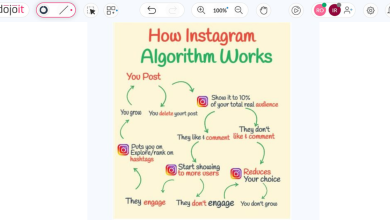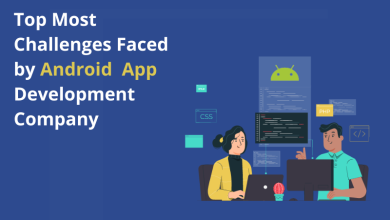Outlook PST Exceeds Size Limit – Reasons and Solutions?
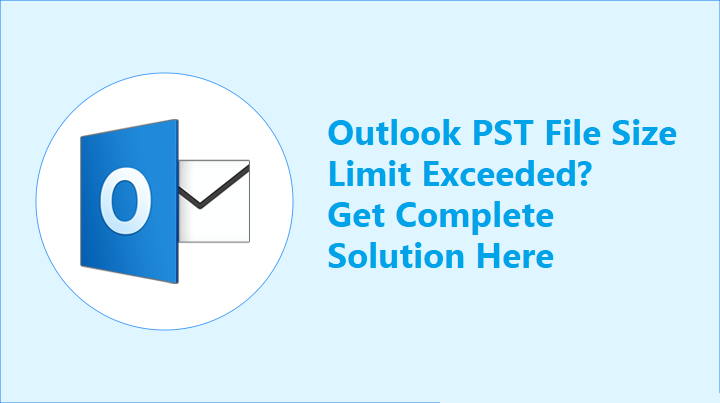
In this blog we will discuss how to resolve Outlook PST exceeds size limit problems.
Microsoft Outlook is a desktop-based email client. It has popularity in the business world. Meanwhile, Microsoft defined a particular size limit to the Outlook. In Microsoft Outlook 2003 and Outlook 2007, the recommended size limit is 20 GB. Whereas in the later version of Outlook like 2010, 2013, 2016, 2019, and Microsoft 365 the recommended file size limit is 50 GB.
In this article, let’s know the causes why Outlook PST exceeds size limit? Many users face this as a bigger challenge. As, they can not delete their important emails, and want to have more space.
Many users come across the error, where they constantly receive a dialog box. Whenever they tried to send and receive a mail, the screen flashes a message showing that: “Your mailbox has reached its maximum size limit at which you cannot send or receive any more content. Empty your deleted items folder from MS Outlook or delete messages from your mailbox to create more space.”
This is a very frustrating moment. Don’t worry about all these issues, in this blog we will give you some tricks which will help you to overcome this problem easily. Firstly, we will go some of the manual methods.
Manual Method- By Using Archive Option
Basically, MS Outlook, store its data in PST file format. For this archive manual method, your PST file should not be corrupted. On the very first day of Outlook PST exceeds size limit, if you come to know about this method, then it is very easy to overcome such problems. And also, make sure that you should not have corrupted PST files, and before they get corrupted you need to perform this action, to move your data safely without any data loss.
This option lets you move old data in a separate PST file format. This data file can be viewed at any time as per users’ need. Follow these steps to archive the old mails.
These steps are for Outlook 2003 and Outlook 2007.
- Click on the File tab, and select the Archive option.
- Select the folder or sub-folders which you want to archive. Also, there is an option, for filtering “Archive items older than”.
- Browse the location, and tap on OK.
In the later version of Outlook 2007
- Open Microsoft Outlook on the desktop.
- Select File >> Cleanup Tools >> Archive.
- Then, select the folder or subfolders, that you want to archive.
- Select the date up to which you want to create an archive PST file.
- Browse the location. Now, click on OK.
Also, users have an option to delete unnecessary files.
So, the above manual method is free to perform, but, it has some drawbacks.
- Chances of data loss.
- Lengthy process.
- Users need to have some technical knowledge to perform.
- Does not lead to the free of space as we expected.
For this we recommend users to use trusted software “split oversized Outlook PST”.
Software for Outlook PST Exceeds Size Limit
The Outlook PST file reached the maximum size limit error message appears when Outlook storage reaches its maximum space. And to avoid such circumstances, we suggest using of a tested and trusted software. Additionally, it secures your data format. You can use the software split oversized Outlook PST file. It is tested application. And has privacy policy, which keeps your data intact. And, it does not store any data of their user.
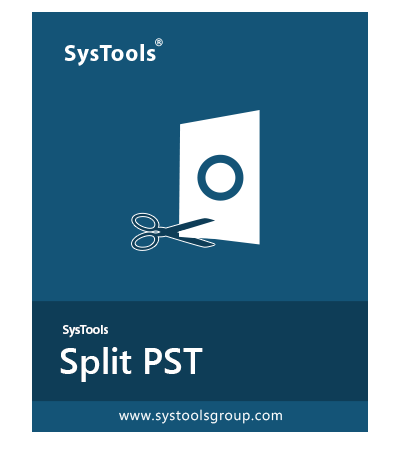
- This application helps the user to split large PST files into smaller ones.
- Also, it has many features that make a separate folder of PST files according to the selected date.
- It splits contacts, mail, calendars, notes, tasks, and journals into different categories.
- Also, it supports separate files and folders.
- Allows splitting of archive’s folders.
- Support PST file format of ANSI and Unicode.
- Supports almost all Windows OS.
- Can split PST file by multiple date range without any size limitation.
If Outlook PST Exceeds Size Limit And Get Corrupted- What we Will do Now?
Sometimes, due to ignorance of the popup dialog box, users’ PST data file gets corrupted. Definitely, this happens to most of the users due to the large PST file, their PST file gets corrupted. And obviously, users don’t want to lose the data which they stored for a long duration. In this case, the manual method would not work.
Even, Microsoft provides a tool that repairs the corrupted PST file, by using the Inbox Repair utility. However, this method can only resolve the basic shortfall of the PST file. Also, it cannot fix the highly damaged PST file effectively.
Up to some extent above tool works. As it cannot recover the highly damaged PST file. Even, sometimes we want to recover our old data. For this, we suggest using another application Outlook PST recovery. By using this application you can make your file healthy. As well as, you can split it as per your need.

It has capabilities to repair and restore lost data as well as.
Final Words
Briefly, in the above article, we came across the problem that when Outlook PST exceeds size limit what user needs to do. We undergo a manual method, but it works up to some extent. After that it fails, when the PST file got corrupted. Afterward, we look through the third-party software. One deals with the exceeding of PST file storage. And another one with the exceeding corrupted PST file. Hence, with the help of Outlook PST software, we resolve the mentioned user problems.
Also read: How to Backup Email from Office 365 Portal? Easy or Complex?