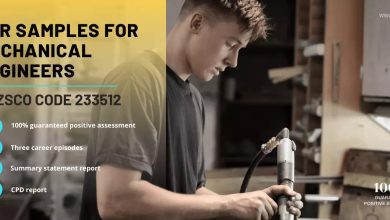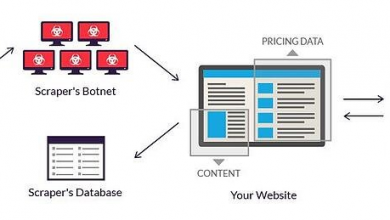How to Import NSF Files from Lotus Notes into Microsoft Outlook
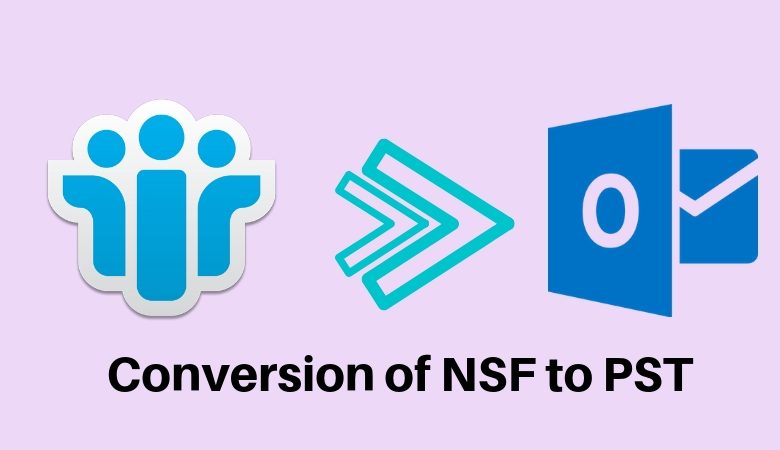
Businesses are constantly preparing them to communicate as quickly as possible. In that vein, if users are still using Lotus Notes Email Client, now is the time to reconsider. While Microsoft Outlook is preferred by corporations due to its widespread use, Lotus Notes is far behind. Lotus Notes’ complex user interface is the reason for this. In addition, unlike Notes, Outlook profiles can be accessed from multiple machines.
Whereas Notes can only be accessed from the configured machine. Users have been forced to migrate from Lotus Notes into Microsoft Outlook and convert NSF into PST proficiently, due to its increasing popularity and ease of use. The only issue these users have is figuring out how to import NSF to Outlook because they are familiar with Lotus Client NSF but not with Outlook PST.
Introduction
Due to its user-friendly interface and multi-machine configuration, MS Outlook has grown in popularity among users and non-users over time. Users get stuck importing NSF files to PST files, despite the fact that migrating from Domino to Exchange is simple. Data corruption and data deletion during file import can occur for a variety of reasons. The procedure for converting NSF to PST is divided into two parts:
- Notes Files Export.
- In Outlook, import an NSF file that has been exported.
Step 1: Lotus Notes Export Method
- “Lotus Notes” should now be open.
- Open the Mail tab by clicking on it.
- From the menu bar, choose “File.”
- Then, to begin the export wizard, click on the Export option.
- Select a file format to save Lotus data into compatible “Tabular Text” or “Structured Text” and a location on the system to save the newly created file. Both formats are compatible with Outlook. Select the options to export in a PST file with structured text. By specifying the exporting requirement in the CSV export dialogue box, comma-separated values should export.
- To finish the process, click Export.
Step 2: Importing an Exported File into Outlook
- Firstly Install Microsoft Outlook on your computer.
- Go to the File menu >> select “Import and Export” from the drop-down menu.
- Choose “Import from another program” or “Import and Export wizard” from the drop-down menu. To continue, simply click Next.
- Choose Comma Separated Values from the available options when the Import a File wizard pops up. Next should select.
- To import a file into Outlook, use the “Browse” option to find it. To continue, select Next.
- The next step is to import the required file into Outlook using the “Browse” option. To continue, select Next.
- To begin the importing process, click the Finish button. The files will be moved to the appropriate Outlook Mailbox folder.
It’s possible that files will take a long time to finish. Wait until the system’s processing unit has completed the process.
Only technically-savvy users will be able to migrate data from Lotus Notes into Microsoft Outlook. During the conversion process, mailbox items also face data integrity issues. Professionally trusted conversion tools are available to simplify a complicated procedure. Converter for NSF is one such tool. NSF to PST files converts using the Email Client Converter tool. Users can save all data or just a portion of it, depending on their needs.
Users can Import Lotus notes into Microsoft Outlook using PCVITA Converter:
- The first impression is the most important. This tool’s launch with a simple and user-friendly interface in mind. It’s a self-explanatory interface with clearly defined options that guide users through the process.
- Choose a file and/or look for a file. Because not everyone knows where a file is located, this tool’s “Find File” option allows the user to navigate through folders and select the desired NSF file.
- On the screen is a preview in a tree-like format. File preview allows users to see all mail items at a glance and learn about file components. Users can use Preview to clean up any possible corruption in their email messages.
- Users receive ten free items per mailbox item. Select 10 items per folder and save them to a secure location by clicking the “Save” button.
- Using user credentials, import NSF files directly into Office 365. Alternatively, NSF files can save in a variety of file formats, including MSG, EML, HTML, RTF, and PDF, in either of the mail items folders.
- For each action taken during the conversion of a Lotus Notes file to a PST file, a log report generates.
- Conversion is simple and easy.
To Sum it up
Lotus’ email client is losing popularity for a variety of reasons, and users are migrating from Lotus Notes into Microsoft Outlook. Migrating data from one email client to another, on the other hand, is difficult and time-consuming. Data conflicts, migration complexity, and the time factor are all negative factors that cause problems at every step. But PCVITA Converter for NSF, a professionally trusted conversion tool imports mailboxes from Lotus Notes NSF files to PST in a single attempt.