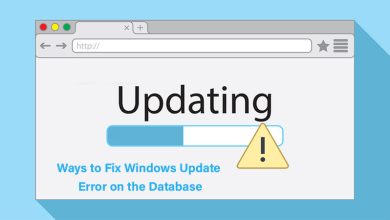How to Export Thunderbird Emails to Outlook 2013, 2016
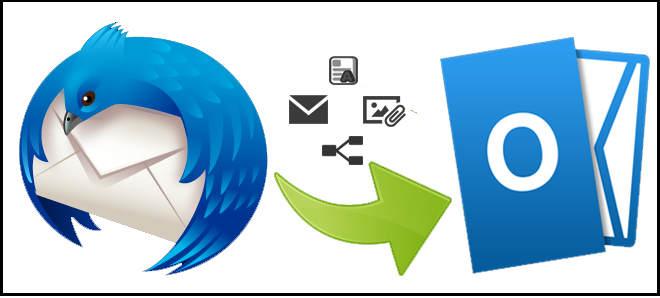
Then this blog helps you to solve how to export Thunderbird emails to PST Outlook with a manual & automated solution so stay on this blog till the end and grab the opportunity to simply export Thunderbird files to PST.
Thunderbird is the open-source mail app of the Mozilla Foundation. It is used by thousands of users. On the other side, Outlook is a popular desktop mail client of Microsoft. Outlook is also a default part of the MS Office Package and also supports lots of advanced features (mailing, address book, calendar, notes, task, reminder, journals, etc.) to maintain the database. So there are lots of users are who have requirements to know how to export Thunderbird emails to PST due to their business deal, personal reason, workplace demand, interest in changing mail clients. But the main concern is that how to Export Thunderbird Emails to Outlook 2013, 2019, 2016, 2010, 2007. Lets’ focus –
How to Export Thunderbird Emails to Outlook 2013 Manually
Thunderbird and Outlook both don’t support direct export or import option to get Thunderbird files in Outlook. But with the help of a manual trick, users can get their Thunderbird data in Outlook. If you are interested to know how to export Thunderbird emails to PST then follow the given parts –
Part 1- Add Web account in Thunderbird
- Login to your webmail account, click on the Settings icon and open it.
- Choose the ‘Forwarding & IMAP/POP’ option and choose enable IMAP function.
- After that configure the IMAP account & click on the ‘Save Changes’ option.
- Open Thunderbird, provide mail address, name & password for Thunderbird account. Click on Continue to open it.
- Click on the IMAP box and get all the needed information.
- After that hit on the re-test option.
- Then select the “Create a new account” option.
- Open any mail to verify the account in Thunderbird.
Part 2- Configure the Web account to Outlook
- Launch Outlook and go with File Menu click on Add account button.
- Choose the manually configure server settings / additional server types. Hit on Next button.
- Click on Internet email function and hit on the Next button to proceed.
- Provide name, password & mail address in opened box.
- Choose IMAP option for IMAP account.
- Type imap. (servername).com & smtp.(servername).com for outgoing and incoming server sequentially.
- Click on more settings.
- Choose your outgoing server (SMTP).
- Now use the save settings for the incoming server.
- In the incoming server port, give 993 as your post number.
- Select the server requires as Encrypted Connection option.
- For the outgoing server provide 587 as port number and click on OK button.
- Click on the test account setting option to check account settings.
- After achieving the ‘your account settings are correct’ message, click on the next button.
- Save Thunderbird emails to Outlook.
Limitations of the manual method
The above-mentioned manual method is not a simple & perfect solution for everyone in all conditions. Non-technical users cannot easily follow it. Sometimes, the manual trick fails due to technical issues. It takes lots of time and doesn’t provide quick migration results.
How to Export Thunderbird Emails to PST with Automated Solution
If you are not satisfied with the above-explained manual trick and want a quick migration for Thunderbird emails to Outlook migration. Then you can go with PCVARE Thunderbird to Outlook tool that has all beneficial functions to export Thunderbird files to Outlook PST. It can export all Thunderbird emails to PST Outlook at a time. It supports exporting Thunderbird to Outlook with attachments, formatting, images, hyperlinks, etc.
For your satisfaction, you can download it and export 25 emails from Mozilla Thunderbird to Outlook PST at free of cost. You can try its working and know how to export Thunderbird emails to Outlook 2013, 2019, 2016, 2010, 2007, etc at free of cost.
If you want to know how to move Thunderbird MBOX files to PDF then read this post >> https://articlesfit.com/how-to-view-mbox-files-in-adobe-reader-pdf/