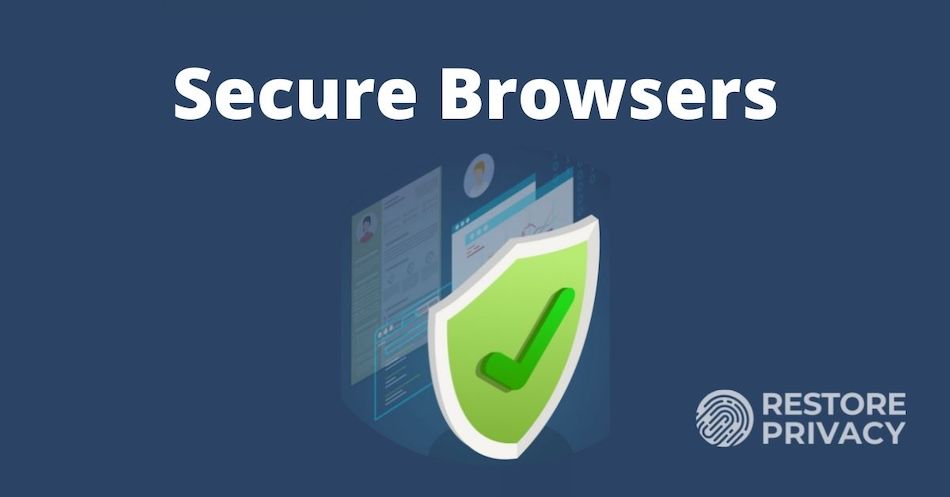To stay safe on the internet has become a real challenge for internet users. For this reason, they have to install anti-spyware and antivirus software. The anti-spyware and antivirus software react only when a threat becomes apparent. If you want to stay safe on the internet while using browsers, you will have to use the technique of safe browsing. Its reason is that safe browsing stops third-party tools like cookies from collecting the most useful information from your device. You will have to use different techniques of safe browsing while using browsers. Here, we will discuss how you can ensure privacy while using browsers:
- Google Chrome
Google Chrome is the user’s most preferred browser. Internet users are using browsers like Google Chrome for web browsing.
- Incognito Mode
To ensure privacy while browsing on Google Chrome, you must enable Incognito Mode by
- Click on the three dots present in the upper left corner of the page. When you click on it, a new pop up will appear.
- Click on the New Incognito Window button.
- Do Not Track
You can also enable the ‘New Incognito Window’ on Google Chrome by using a shortcut ‘Ctrl + Shift + N’. When a new window appears, close the window you are on and shift to the Incognito window.
You can also make some changing in your browser for safe browsing.
- Click on the ‘Advanced Settings’ in Google Chrome.
- Check the box ‘Do not track’.
- Protect My Choices
After checking this box, Google Chrome will not track your browsing traffic. You can also install an extension, ‘Protect My Choices’, to protect your browsing history.
- Delete Your Browsing History
If you don’t want to follow these techniques, you can delete your browsing history by clicking on the ‘History’ option. Here, you can delete the whole browsing history. It also allows you to delete specific web cookies as well.
- Privacy Checkup option
Google has also introduced the Privacy Checkup option. By using this option, you can check the privacy of all Google products. If you want some additional privacy options on Google Chrome;
- Click on the ‘Settings’ option.
- Then click on the ‘Show Advanced Settings’ option.
Here, you can select privacy options for your web browser.
- Mozilla Firefox
It is also one of the most famous web browsers. Lots of people are using browsers like this for browsing. Mozilla Firefox also allows users to be sure of their privacy while browsing the internet.
- ‘New Private Window’
To ensure the privacy of Mozilla Firefox while using browser, you will have to open ‘New Private Window’ instead of the general window. To open the ‘New Private Window.’:
- Click on the menu icon in the upper right corner of the window.
- Click on ‘New Private Window’.
Like Google Chrome, you can also use this private window on the Mozilla Firefox until you close this window.
- Privacy Settings:
If you don’t allow the websites to track your browsing history, you must change Mozilla Firefox settings. For this:
- Click on the ‘Options’ icon in the Mozilla Firefox.
- Click on the ‘Privacy’ option.
- In the ‘Privacy’ tab, you will see an option for ‘Tracking’.
- Select the option ‘Tell sites that I don’t like to be tracked’.
- Safari
Lots of people are also using browsers like Safari to access the web. Safari also allows users to ensure privacy while browsing.
- New Private Window
You will have to open ‘New Private Window’ for secure browsing on the Safari. To enable ‘New Private Window’ on the Safari;
- Click on the ‘File’ option available on the upper side of the page.
You can use this private window for secure browsing as long as you want. If you want to close the private browsing on the Safari, you will have to close this window. You can also close this private window on the Safari by opening another window where you have not enabled the private window.
- Tracking Browsing History
You can also stop the websites from tracking while browsing. To stop the websites from tracking:
- Go to the ‘Preferences’ option.
- Select the ‘Privacy’ tab.
- Select ‘Website Tracking’.
- Click on the option ‘Ask websites not to track.’
- Delete Your Browsing History
If you want to clear the browsing history on Safari, you should go to ‘History’. Here, you should click on ‘Clear History and Website Data.’
- Microsoft Edge
Microsoft Edge is the product of Microsoft. When you install a window on your PC, this browser will be installed by default. Previously, it was known as ‘Internet Explorer.’ Now, Microsoft has changed the name of this browser. This browser is available with new features. Most experts say that this browser can be compatible with other browsers like Google Chrome and Mozilla Firefox. As it is installed by default in Windows, many people also use this browser for browsing.
- New InPrivate Window
To ensure private browsing on this browser, you will have to open its ‘New InPrivate Window. To open the ‘New InPrivate Window’,
- Click on the gear icon present in the upper right corner of the page.
- Open ‘New InPrivate Window’ on this browser or use the ‘Ctrl + Shift + N’ shortcut.
- You can browse on this private window in the Microsoft Edge as long as you want.
- Tracking Browsing History
While using this browser, if you stop the websites from tracking your information, you should click on the ‘Safety’ option. Here, you will see two options. The first is ‘Turn On Tracking Protection’, and the second is ‘Turn On Do Not Track Requests’. You want to prevent the websites from tracking the data; therefore, you should click on the ‘Turn On Do Not Track Requests’.
Final Thought:
Having a secure experience while using browser is very important. You can then use the browser without worrying that it saves and uses your history. We have listed some measures you can use on various browsers to ensure privacy while using the browsers.
Author Bio:
Robert Fawl is a professional Content writer & Content Marketer. Based in London, Robert is an author and blogger with experience in encounter composing on various topics including but not limited to Buy Essay Online, Dissertation Writing, Coursework Writing Services, Thesis Writing Services and Assignment Writing etc.